
If you choose to sync your Chrome data — including your history, bookmarks, and stored passwords — on all the devices where you use Chrome browser, you only need to clear your history once. If you don’t sync Chrome data, you’ll need to clear your browsing history on each device.
Clearing Chrome history on your desktop is easy, and it’s basically the same across Windows 10, Windows 11, and macOS machines.
Here’s how to clear your browsing history on Chrome on your desktop computer:
1. Open Chrome and click the menu (three dots icon) in the top-right corner. Select History > History to open your saved browser history.

2. Select Clear browsing data in the left panel.

3. Ensure that Browsing history is checked.
4. Select the time range from the drop-down menu (to delete your entire Chrome history, choose All time).
5. Click Clear data to delete your Chrome history.

Want to know how to delete your history on a laptop computer? Your Chrome history can be accessed and cleared the same way on Windows 10 and 11 laptops (and MacBooks too) as it can on Windows desktop devices.
The process for deleting your Chrome browsing history on Android phones and iOS devices is similar on both operating systems. Here, we use iOS as our example, but these steps apply to Android as well.
Here’s how to delete your Chrome browsing history on an iPhone:
1. Open Chrome, tap the menu (three dots icon) in the bottom-right corner, and select History to open your recently visited websites.

2. iOS users can tap Edit at the bottom to select individual pages, while Android users can tap the X next to each listing to delete them. To delete everything at once, tap Clear Browsing Data.

3. Confirm that Browsing history is checked and choose a time range to delete from the Time Range menu.
4. Finally, tap Clear Browsing Data (or Clear data on Android). Tap it again to confirm.

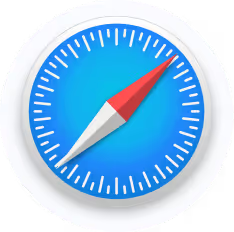
There are only two steps needed to delete your Mac browsing history on Safari:
1. Open the History menu and select Clear History.

2. Select how much of your history you’d like to delete, then click Clear History.
Note: There’s no confirmation step on Safari, so be sure before clicking.

Here’s how to delete your Safari browsing history on an iPhone and iPad.

Clearing your history, cookies, and browsing data from Safari won't change your AutoFill information.

Mozilla Firefox is a popular open-source browser. Here, we show you how to clear your Firefox browsing history on both desktop and mobile.
Firefox makes it convenient to delete both your browsing history as well as your search history from the same place. With Firefox open on your PC or Mac, perform the following steps:
1. Click the menu (the hamburger icon) in the top-right corner of the browser window, then select History.

2. Choose Clear recent history.

3. Confirm that Browsing & download history is checked. If you also want to delete your search history, check Form & search history as well.
4. Choose your desired time range from the drop-down menu, then click Clear Now.

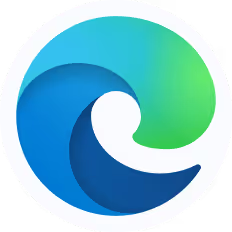
Edge is Microsoft's new browser that comes included with Windows 10, and meant to replace the oft-maligned Internet Explorer. And while it may look and feel significantly different from most browsers, it still has a lot of the same functions--you just need to know where to look.
There are only two steps needed to delete your desktop browsing history on Microsoft Edge:
1. Click the Three-Dot Menu > History

2. Click the trash icon
You can also press Ctrl+Shift+Delete to open these options on Windows or Command+Shift+Delete on Mac.

3. Choose your desired time range from the drop-down menu, confirm that Browsing history is checked. then click Clear Now.

This guide discusses clear your history on these particular browsers:

If you choose to sync your Chrome data — including your history, bookmarks, and stored passwords — on all the devices where you use Chrome browser, you only need to clear your history once. If you don’t sync Chrome data, you’ll need to clear your browsing history on each device.
Clearing Chrome history on your desktop is easy, and it’s basically the same across Windows 10, Windows 11, and macOS machines.
Here’s how to clear your browsing history on Chrome on your desktop computer:
1. Open Chrome and click the menu (three dots icon) in the top-right corner. Select History > History to open your saved browser history.

2. Select Clear browsing data in the left panel.

3. Ensure that Browsing history is checked.
4. Select the time range from the drop-down menu (to delete your entire Chrome history, choose All time).
5. Click Clear data to delete your Chrome history.

Want to know how to delete your history on a laptop computer? Your Chrome history can be accessed and cleared the same way on Windows 10 and 11 laptops (and MacBooks too) as it can on Windows desktop devices.
The process for deleting your Chrome browsing history on Android phones and iOS devices is similar on both operating systems. Here, we use iOS as our example, but these steps apply to Android as well.
Here’s how to delete your Chrome browsing history on an iPhone:
1. Open Chrome, tap the menu (three dots icon) in the bottom-right corner, and select History to open your recently visited websites.

2. iOS users can tap Edit at the bottom to select individual pages, while Android users can tap the X next to each listing to delete them. To delete everything at once, tap Clear Browsing Data.

3. Confirm that Browsing history is checked and choose a time range to delete from the Time Range menu.
4. Finally, tap Clear Browsing Data (or Clear data on Android). Tap it again to confirm.

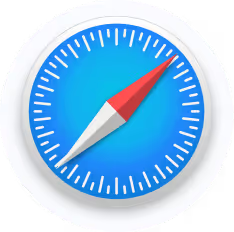
There are only two steps needed to delete your Mac browsing history on Safari:
1. Open the History menu and select Clear History.

2. Select how much of your history you’d like to delete, then click Clear History.
Note: There’s no confirmation step on Safari, so be sure before clicking.

Here’s how to delete your Safari browsing history on an iPhone and iPad.

Clearing your history, cookies, and browsing data from Safari won't change your AutoFill information.

Mozilla Firefox is a popular open-source browser. Here, we show you how to clear your Firefox browsing history on both desktop and mobile.
Firefox makes it convenient to delete both your browsing history as well as your search history from the same place. With Firefox open on your PC or Mac, perform the following steps:
1. Click the menu (the hamburger icon) in the top-right corner of the browser window, then select History.

2. Choose Clear recent history.

3. Confirm that Browsing & download history is checked. If you also want to delete your search history, check Form & search history as well.
4. Choose your desired time range from the drop-down menu, then click Clear Now.

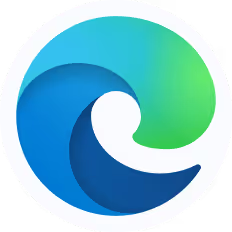
Edge is Microsoft's new browser that comes included with Windows 10, and meant to replace the oft-maligned Internet Explorer. And while it may look and feel significantly different from most browsers, it still has a lot of the same functions--you just need to know where to look.
There are only two steps needed to delete your desktop browsing history on Microsoft Edge:
1. Click the Three-Dot Menu > History

2. Click the trash icon
You can also press Ctrl+Shift+Delete to open these options on Windows or Command+Shift+Delete on Mac.

3. Choose your desired time range from the drop-down menu, confirm that Browsing history is checked. then click Clear Now.

This guide discusses clear your history on these particular browsers: